Write into a Notion Database
You can use the Notion integration to save data from an action into a Notion Database. This is useful if you want to collect data from a form on your website. Example uses include:
- Collect email adresses
- Create a simple feedback form
- Store all orders you get in Notion
Just like other automations, you can use any event you want. It can be a tracked HTML form or any other custom event.
Connect to Notion
- Go to Settings → Integrations
- Click configure Notion. It will redirect you to Notion where you will need to sign in and give access to they databases.
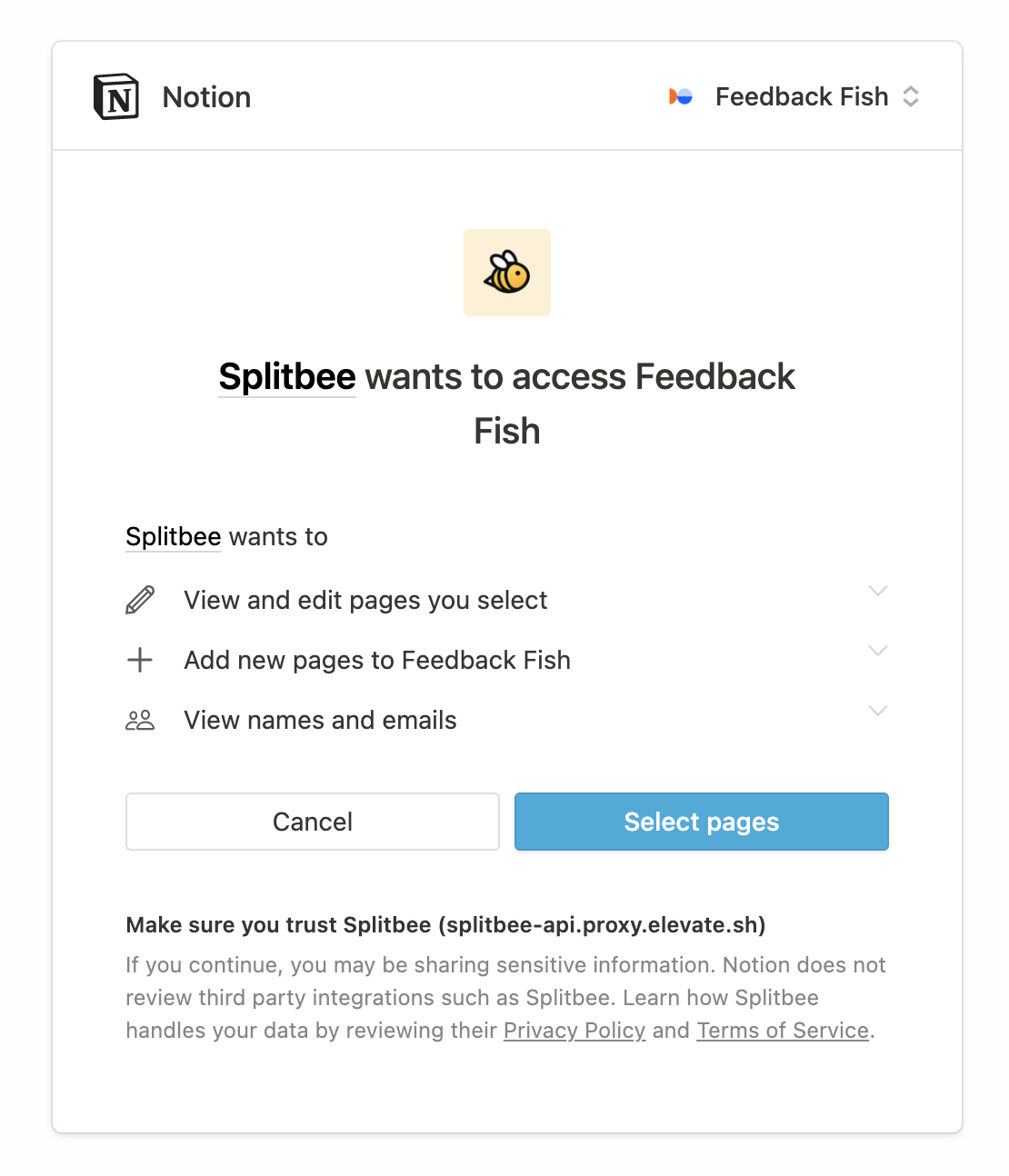
Add a Notion action to your automation
After authenticating with Notion you will be able to add a new Notion action to your automation.

Splitbee will show you all Notion Databases you have access to. Select the database you want to append data to.
In most cases you want to access data that included in the event. You can use {{ to fill in dynamic values.
Supported Notion Types
Splitbee supports following Notion database types. All other fields will be ignored. If you need support for other types, please let us know.
- rich_text
- number
- select
- multi_select
- url
Modify permissions for Notion
In case Splitbee doesn't list your Notion database in the dropdown, you will need to give Splitbee access to it. To do this, press Share inside Notion and invite the Splitbee Integration to the database.
After giving access, press on the Reload button to see all available databases.